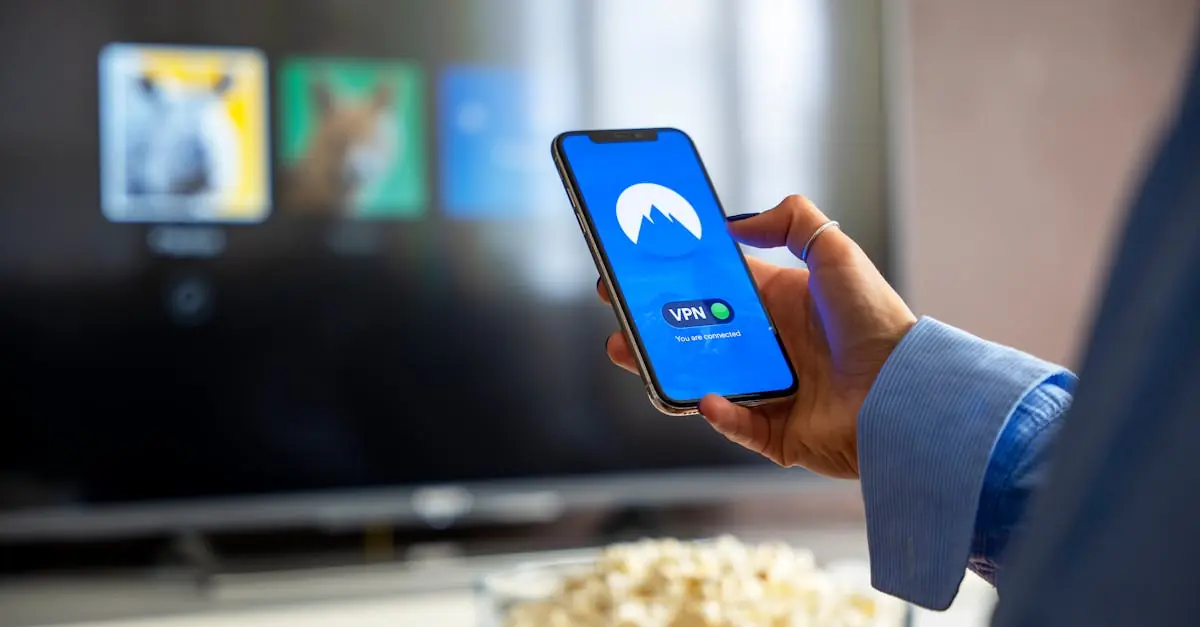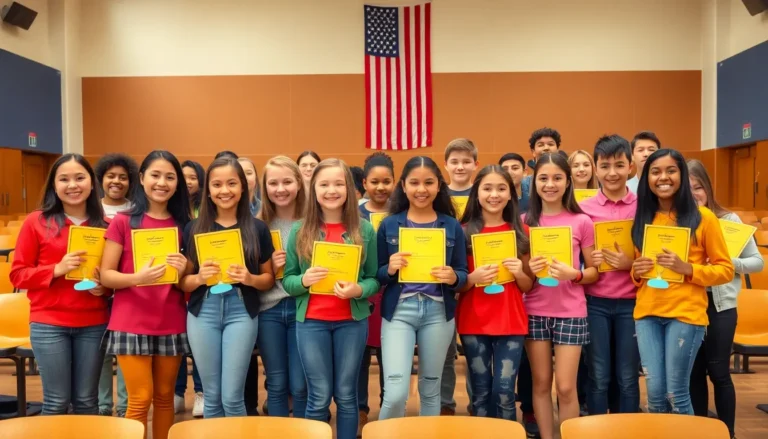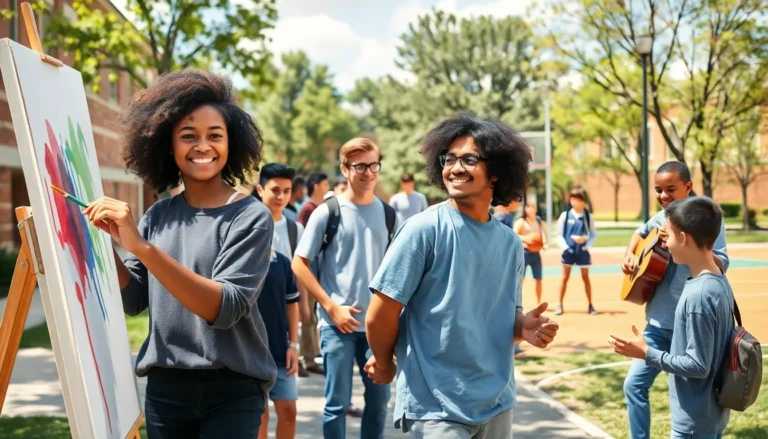Ever found yourself trying to play a Windows Media file on your iPhone, only to be met with the dreaded “file not supported” message? It’s like bringing a knife to a gunfight—frustrating and totally unnecessary. But fear not! With a few clever tricks up your sleeve, you can turn that digital despair into streaming success.
Table of Contents
ToggleUnderstanding Windows Media Formats
Windows Media formats include various types that users frequently encounter, such as WMV, WMA, and ASF. These formats enable playback of video and audio on devices supporting Microsoft technologies.
Common Windows Media Formats
WMV, or Windows Media Video, serves as a popular video format for streaming. WMA, known as Windows Media Audio, often compresses audio without significantly losing quality. ASF, or Advanced Streaming Format, primarily deals with multimedia streaming. Each format contains unique characteristics tailored for different use scenarios, and familiarity with them aids in addressing compatibility challenges.
Compatibility Issues with iPhone
iPhones don’t natively support many Windows Media formats. Consequently, users often face playback errors when trying to access WMV or WMA files directly on their devices. The lack of compatibility results from Apple’s preference for formats like MP4 and AAC. These contrasts in supported formats create frustration for users wanting to enjoy their media without hassle. Knowledge of these issues helps users seek viable solutions to convert or stream Windows Media content successfully.
Methods to Play Windows Media on iPhone
Playing Windows Media files on an iPhone requires alternative methods. Here are some effective approaches for users.
Using Third-Party Apps
Several third-party apps excel at playing Windows Media files on iPhones. VLC Media Player supports a wide range of formats, including WMV and WMA, making it a popular choice. Users can download this app from the App Store for free. Another option is the PlayerXtreme app, which also offers compatibility with Windows Media formats. Many users appreciate its user-friendly interface and streaming capabilities. These apps provide reliable solutions for overcoming format limitations without extensive setup.
Converting Windows Media Files
Converting Windows Media files allows seamless playback on an iPhone. Various software tools can handle conversion from WMV to MP4 or WMA to AAC formats. HandBrake is a free, open-source tool widely used for converting videos. Users can easily install it on their computers and select the desired output format. Online converters provide quick alternatives for those seeking immediate solutions. Websites like CloudConvert and Zamzar offer straightforward conversion services. These methods ensure users access their media library without compatibility issues.
Streaming Windows Media on iPhone
Streaming Windows Media on an iPhone presents challenges due to format compatibility issues. Various methods provide solutions to enjoy media files seamlessly.
Using Media Servers
Using media servers allows users to access Windows Media files on their iPhones without conversion. Applications like Plex and Emby function as media servers, facilitating wireless streaming of WMV and WMA content. These platforms support transcoding, ensuring files convert on-the-fly into compatible formats. Users need to install the server software on a computer, which then connects to the iPhone via Wi-Fi. With a stable network connection, playback becomes smooth and effortless, enriching the overall streaming experience.
Online Streaming Services
Online streaming services simplify access to Windows Media files by providing cloud-based solutions. Platforms like Google Drive and Dropbox enable users to upload their media files, which can then be streamed through their iPhones. Services often support multiple formats, ensuring compatibility with various devices. Users can utilize dedicated apps or browser access to stream their Windows Media content. This method requires a reliable internet connection for optimal playback, allowing for hassle-free media enjoyment on the go.
Tips for Optimal Playback
Optimal playback enhances the experience of viewing Windows Media on an iPhone. Following specific strategies improves performance and quality.
Managing File Sizes
Managing file sizes plays a crucial role in playback quality. Smaller file sizes enable faster loading times and reduce buffering issues. Users can compress videos to ensure they meet iPhone storage limits. Tools like HandBrake offer convenient options for adjusting resolution and bitrate. Keeping video quality high while minimizing file size ensures enjoyable viewing on mobile devices.
Ensuring Smooth Streaming
Ensuring smooth streaming involves several important factors. A stable internet connection is essential; wireless connections should be fast and reliable. Utilizing a media server like Plex optimizes the streaming experience by transcoding files on the fly. This technology adapts media to suit the iPhone’s capabilities. Finally, regularly updating apps can help maintain compatibility and functionality, contributing to hassle-free playback.
Navigating the challenges of playing Windows Media files on an iPhone doesn’t have to be daunting. With the right tools and methods at their disposal, users can easily enjoy their favorite media without frustration. Third-party apps like VLC Media Player and PlayerXtreme offer straightforward solutions for playback, while file conversion tools ensure compatibility with iOS.
For those who prefer streaming, media servers like Plex and Emby provide a seamless experience by allowing users to access their content wirelessly. By understanding these options and implementing best practices, anyone can enhance their media experience on an iPhone, making it easier to enjoy Windows Media files anytime and anywhere.