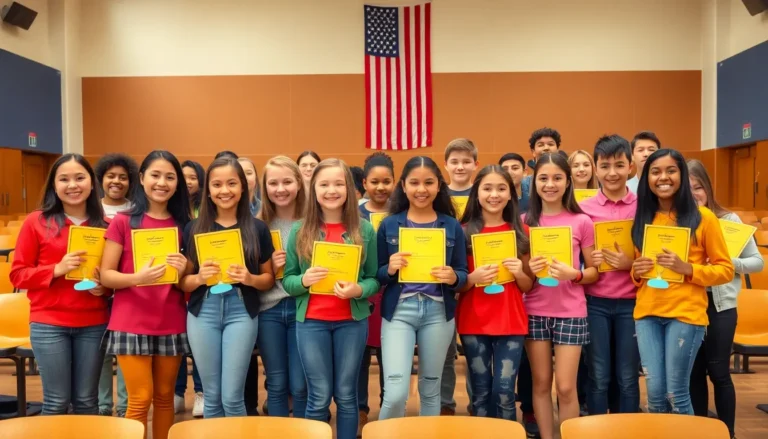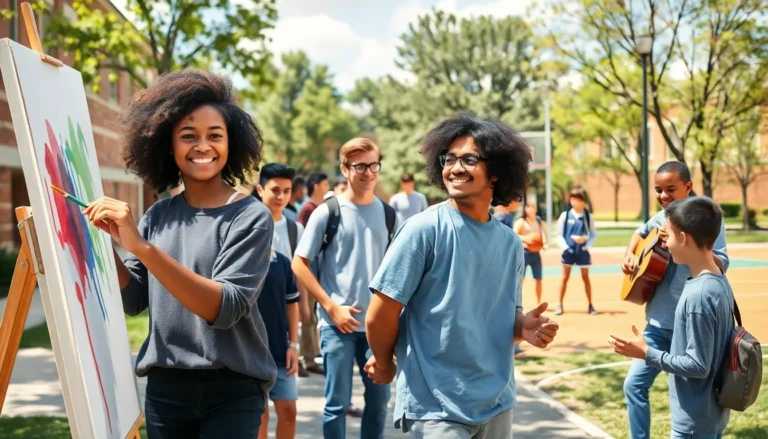Ever found yourself in a digital Bermuda Triangle where your important emails vanish into the archive abyss? Don’t worry; you’re not alone. Many iPhone users have experienced the panic of losing crucial messages, only to discover they’re just a swipe away from being unarchived.
Table of Contents
ToggleUnderstanding Email Archiving
Email archiving involves storing emails in a designated archive folder instead of the inbox. Users often find important emails in the archive folder when they accidentally swipe or delete them.
What Is Email Archiving?
Email archiving serves as a method for organizing messages. Emails move to an archive folder for long-term storage. This process keeps the inbox tidy while retaining access to critical communications. Archiving doesn’t delete messages; it simply removes them from the inbox view, ensuring they remain retrievable later.
Benefits of Archiving Emails
Archiving emails enhances organization, reduces clutter in the inbox, and streamlines communication. Users can access archived emails quickly when needed. The process also protects important messages from accidental deletion. Furthermore, archiving can improve email performance by minimizing the amount of data stored in the inbox, allowing for quicker searches and smoother navigation.
How to Unarchive an Email on iPhone
Unarchiving an email on an iPhone is straightforward. Users can easily retrieve important messages stored in the archive folder.
Using the Mail App
Access the Mail app first. Navigate to the “Mailboxes” screen, usually found in the upper-left corner. Select “Archived Mail,” where users can see all archived emails. Scroll through the list to find the desired email. Once located, swipe left on that email to reveal options. Tap “More,” followed by “Move Message.” Choose “Inbox” or any other folder to restore the email. The email will reappear in the selected location, making it easily accessible.
Alternative Methods
Third-party email apps offer ways to unarchive emails as well. Apps like Gmail provide similar functionality. Users need to open the app, find the “All Mail” section, and look for the archived email. Unlike the Mail app, these apps may denote archived emails differently. After locating the email, tapping on it will open it. Next, users can select the three dots icon or a similar option to unarchive the email. This action restores the email to the inbox, enhancing user accessibility.
Common Issues and Troubleshooting
Users may encounter specific problems when attempting to unarchive emails on their iPhones. Understanding these common issues helps ensure a smoother process for retrieving important messages.
Unable to Find Archived Emails
Finding archived emails can prove challenging for many users. The “Archived Mail” folder might not be immediately visible in the Mail app. He or she can check the email account settings to confirm archiving is enabled. Searching by keywords or sender names can also facilitate locating archived messages. If a user still can’t find the email, they might consider refreshing the Mail app or restarting the device. This action sometimes resolves temporary glitches.
Syncing Problems with Mail App
Syncing issues may hinder accessing archived emails in the Mail app. Users should first verify their internet connection; a stable connection is crucial for syncing. Checking the settings to ensure email accounts are set to sync can also resolve this problem. He or she might also want to navigate to the Mail settings and ensure that the Mail app has permission to refresh in the background. Restarting the Mail app or the device often helps in re-establishing sync. If problems persist, removing and re-adding the email account could be a potential solution.
Tips for Managing Archived Emails
Managing archived emails effectively enhances overall email organization. Efficient strategies ensure quick access to important communications.
Organizing Your Inbox
Utilizing folders allows for easy categorization of emails. Separate personal and professional communications for increased clarity. Labels can be helpful for prioritizing messages by urgency. Regularly decluttering the inbox prevents overwhelming situations. Users should establish a routine for checking archived emails, ensuring no important messages slip through unnoticed.
Setting Up Email Filters
Email filters streamline inbox management by automatically sorting incoming messages. Users can create filters based on specific criteria, such as sender or subject line, to classify emails efficiently. Setting up a filter for newsletters or promotional content keeps personal and essential emails front and center. Regular updates to these filters maintain relevance as email needs evolve. Finalizing filter settings can significantly reduce manual sorting time, resulting in a more organized approach.
Unarchiving emails on an iPhone is a straightforward process that can greatly enhance email management. By following the outlined steps users can easily retrieve important messages that may have been archived unintentionally. Regularly checking archived emails and organizing them into folders can prevent future confusion and ensure that critical communications are always accessible.
Staying proactive about email organization not only reduces clutter but also streamlines communication. With a little effort users can maintain a tidy inbox while ensuring that no essential messages are lost in the shuffle. Embracing these practices will lead to a more efficient and effective email experience.